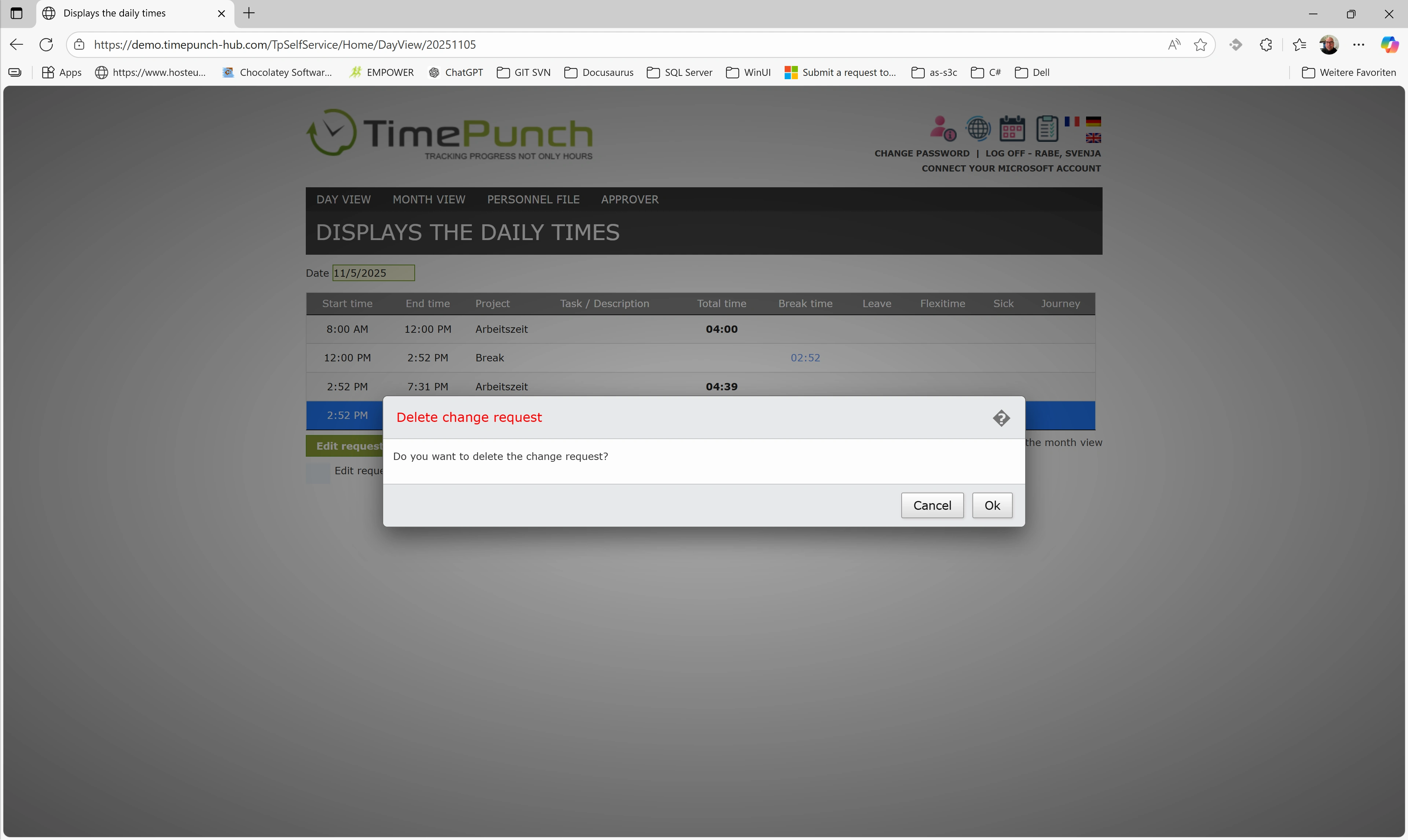Submit a change request
Employees who do not have at least the ‘Employee in a position of trust’ authorisation may not change their own time entries independently, but can only request changes. This applies to new entries as well as to changes or deletions of existing time entries.
The request is made via the self-disclosure. To do this, the daily view containing the relevant time entry must be opened.
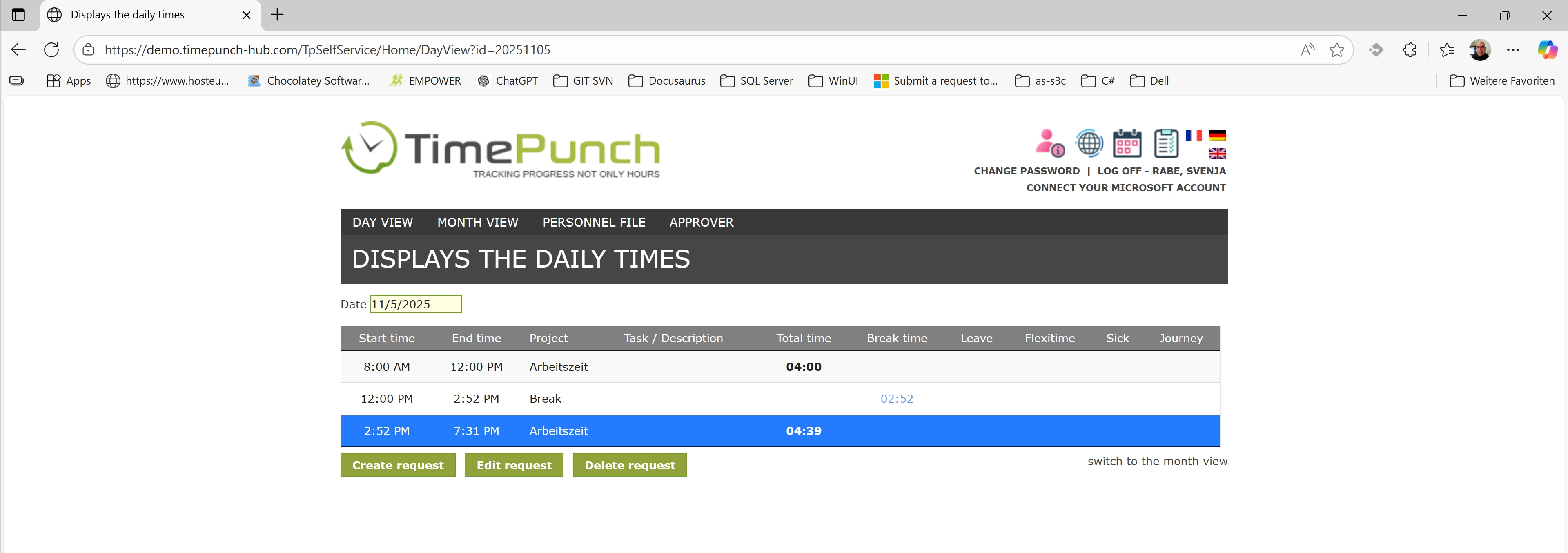
The daily view of the self-disclosure contains the following buttons:
- Request new
- Request change
- Request deletion
After submitting a request, the approving person automatically receives an e-mail with the change request.
Submit new request
If a time entry has been forgotten, the ‘Submit new request’ button can be used to submit a request to create a new entry.
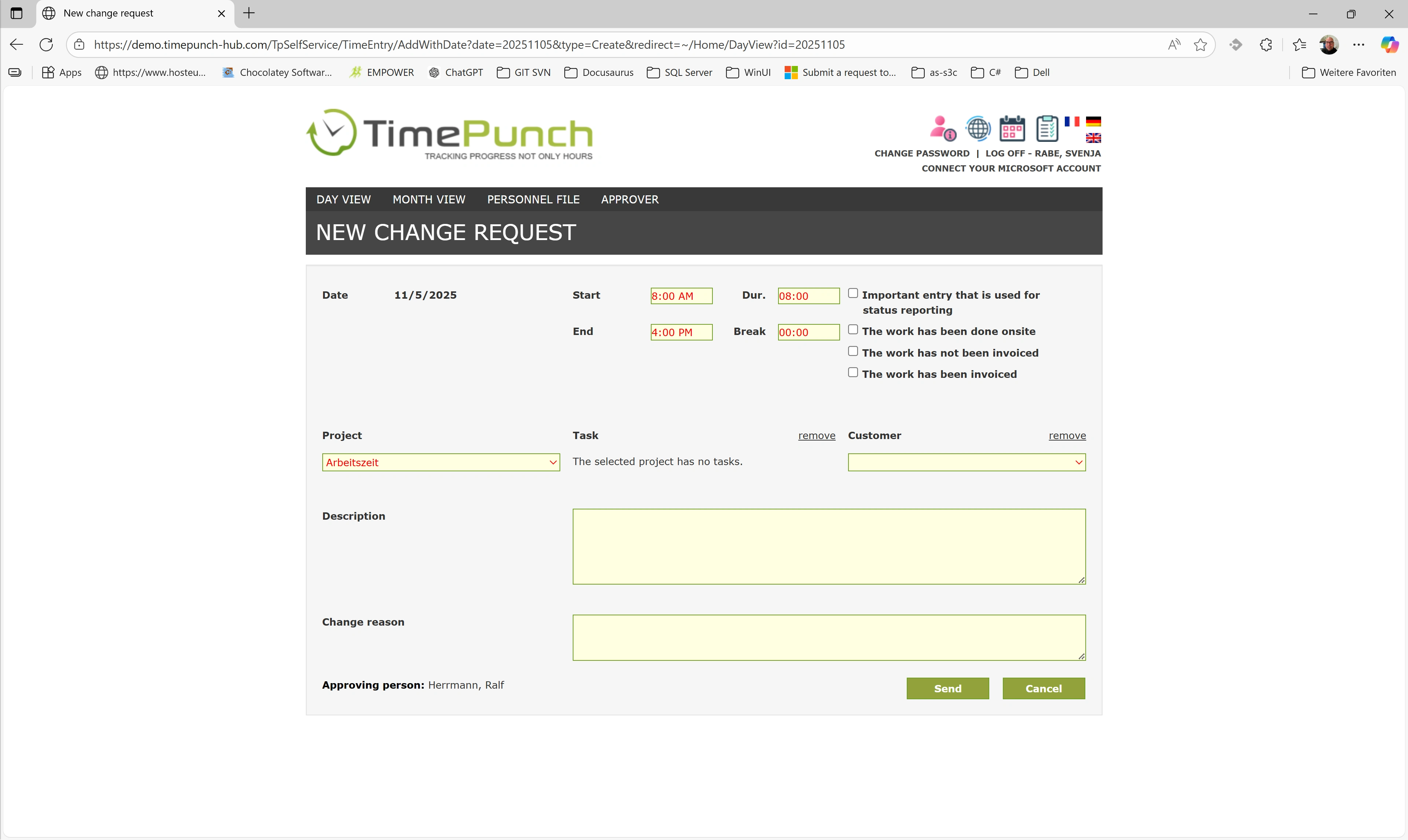
Request change
The ‘Edit request’ button can be used to change an existing time entry. This is necessary, for example, if you forgot to sign out and the time entry was automatically closed by the system. In this case, the correct sign-out time can be entered and approved by your supervisor after review.
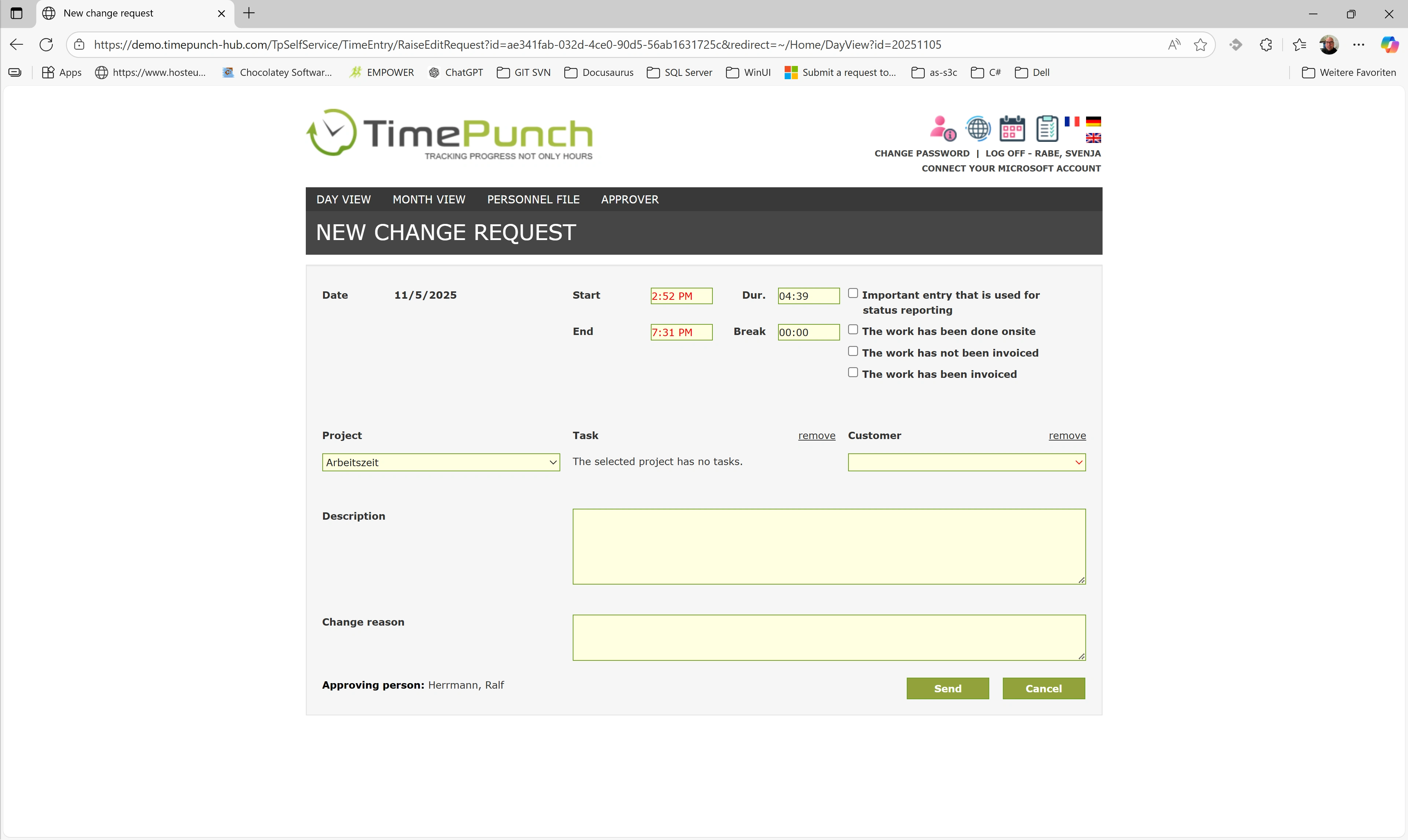
Request deletion
The ‘Delete request’ button can be used to remove incorrect entries from the system. Here, too, the approving person is informed by email and must confirm the deletion.
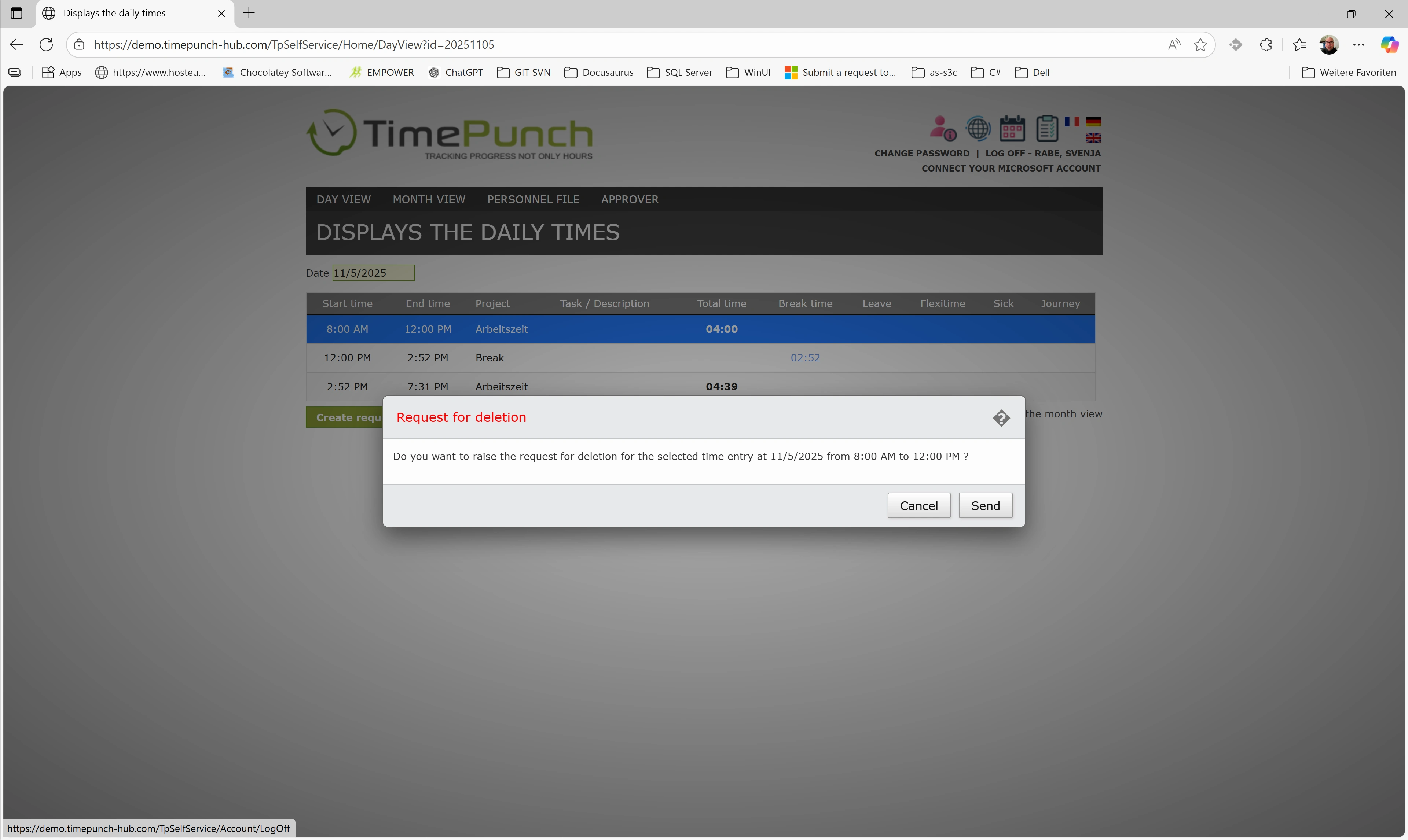
Edit change request
As long as a change request has not yet been approved, it can be edited at any time. To edit, the line with the change request (highlighted in blue) must be selected. The change can then be adjusted using the ‘Edit request’ button.
Editing the request again will result in another email being sent to the approving person.
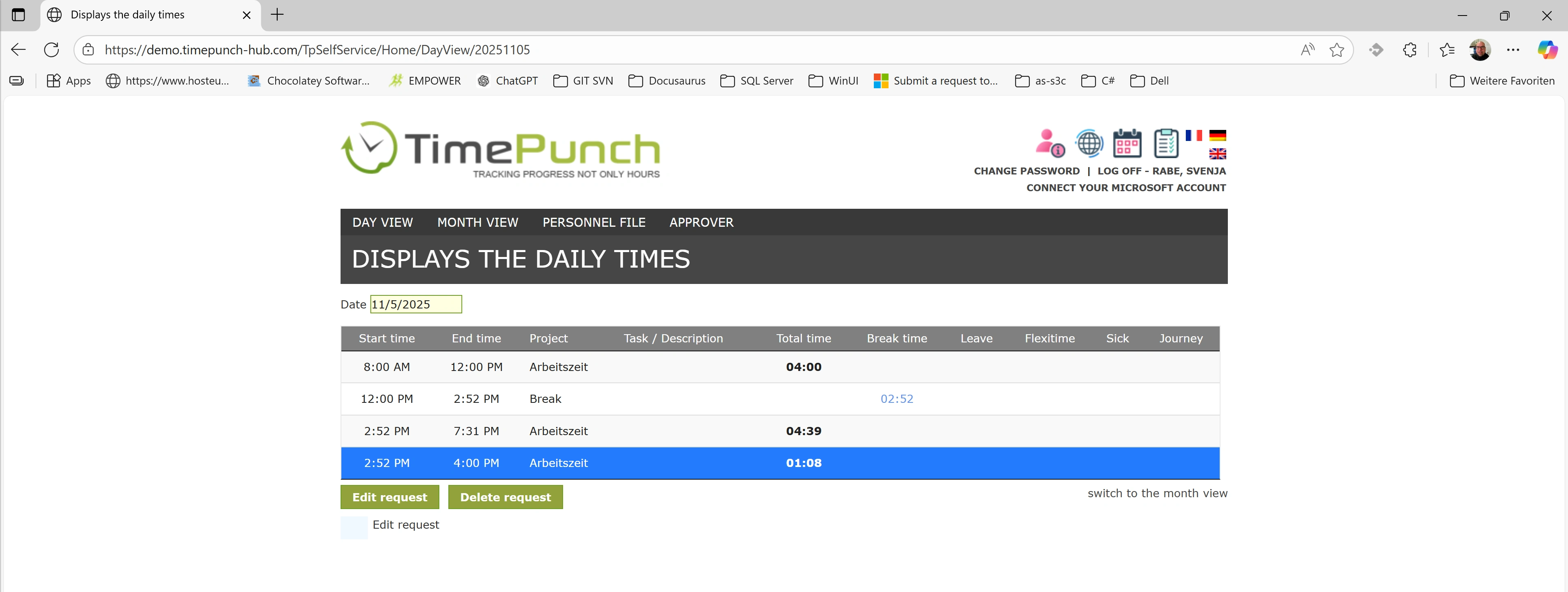
Delete change request
A change request that has been submitted can be withdrawn if it has not yet been approved. To do this, select the line with the change request (highlighted in blue) and then remove it using the ‘Delete request’ button.
The approving person will be informed of the withdrawal of the request by email.